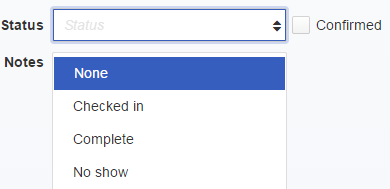- Help Center
- Schedule Management
- Appointment Booking
-
Account Setup
-
Service Alerts
-
Gifts & Packages
-
Client Communications
-
Publishing to the Web
-
Square
-
Calendar Syncs & Subscriptions
-
Mobile
-
iPhone App (BETA)
-
Client Payments
-
General Information
-
QuickBooks Sync & Checkout
-
Client Management
-
Schedule Management
-
Security
-
Reports
-
Email & SMS Alerts
-
Reseller Program
-
Contact Us
Can I track appointment status?
You can track the status of each appointment on your schedule. You can mark that your client has confirmed they’ll attend, as well as indicate when the client has checked in, when the appointment has been completed and when the client has no-showed.
To update the status of an appointment, simply click the appointment on the Schedule tab and check off the Confirmed button or click on the drop down to access Checked In, Complete, or No Show statuses. Marking an appointment as Confirmed will add a checkmark icon to the appointment. And a separate icon will be added to indicate whether the appointment is in the Checked In, Complete or No Show status. That way you can see at a glance the status of each appointment.
If you mark an appointment as "No Show", follow-up messages, as described here, will not be sent for that appointment.
Please note we do not offer a way to track status (confirmed, checked in, complete, no show) on classes. You can however, print an attendance list and track attendance there.