How can I customize the view of my client list?
There are many handy tools to filter/view your client list based upon a number of different criteria.
Filter: By default, the client list shows your active clients. You can un-check the "Active only" check-box to also show inactive clients in your list. You can show just clients who have "Opt-in" checked on their client profile. You can also sort by what clients have been tagged with. Under the filter section, you will also find a client count. The "Reset" button will clear any selections, check off "Active only," and close the drop-down.
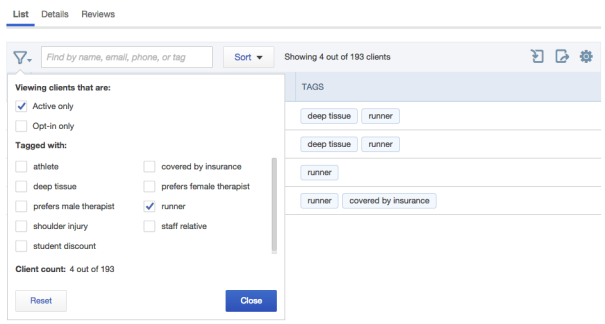
Sort: You can sort your client list by first name or last name (in A-Z or Z-A) order.
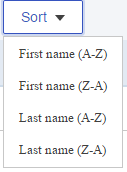
Show Columns: If you click on the gear icon in the top right of Clients > List, you can hide certain columns if you wish to not see them on a regular basis.
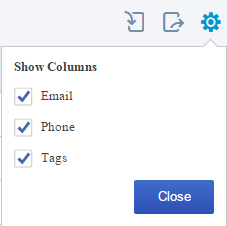
Column width: If you hover your mouse between columns (ie: between client and email) you can drag the columns, similar to in Excel, left or right. This will save your columns so you don't have to move them back and forth each time, if you find changing them from the default settings works best for you.
![FS little logo-2.jpg]](https://support.fullslate.com/hs-fs/hubfs/FS%20little%20logo-2.jpg?height=50&name=FS%20little%20logo-2.jpg)