How do I add a tag to a group of clients?
To add a tag(s) to a group of clients, go to Clients > List in Full Slate. Select the clients you would like to one at a time, or to select a range of records, click one at the top then hold down “shift” and click another at the bottom; all the records in between will be selected. To select all clients in your view, check off the box to the left of "Client" at the top-left of your list. Then click "Tags."
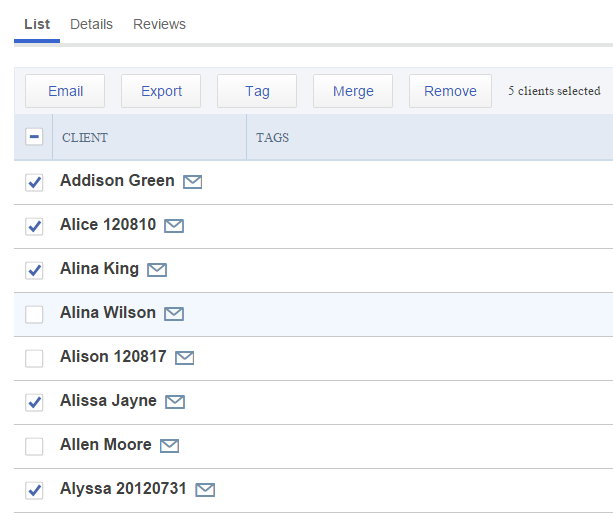
The following box will pop up when you click on "Tags." You can select from a previously used tag, or add a new tag in the "Add tags" section. You can add multiple tags by pressing enter or using a comma between tags. Then select "Save" and your tags will be added to the clients selected on the previous screen.
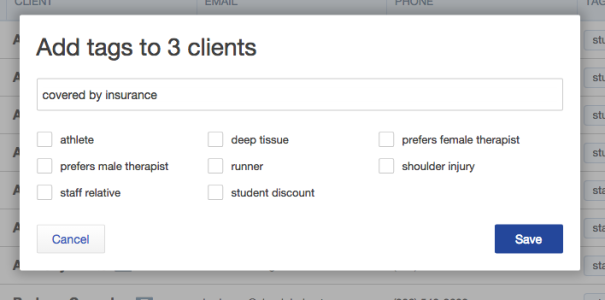
![FS little logo-2.jpg]](https://support.fullslate.com/hs-fs/hubfs/FS%20little%20logo-2.jpg?height=50&name=FS%20little%20logo-2.jpg)