How do I get started using QuickBooks Sync and Checkout?
The QuickBooks sync and Checkout work together to save you time and eliminate accounting re-entry.
Take these steps to get started:
- At this time, you must set up QuickBooks Online sync within your Full Slate account to activate Checkout. If you have not set up this sync yet, simply go to Setup > QuickBooks Sync and click the “Connect to QuickBooks” button.
- If you do not have QuickBooks Online, you can follow this link to learn more and set up a free 30-day trial.
- With the sync to QuickBooks Online in place, you’ll see a Checkout button on each appointment details window on the Schedule tab (under the 'Show more' button). Click this button and follow the instructions in the “Using Checkout” sections of this help section to record and take payments, and sync those transactions to QuickBooks Online.
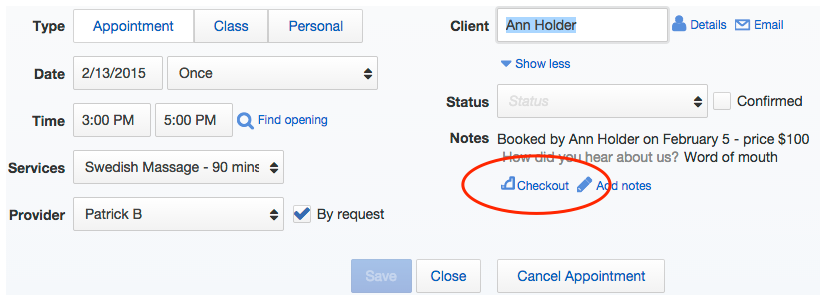
![FS little logo-2.jpg]](https://support.fullslate.com/hs-fs/hubfs/FS%20little%20logo-2.jpg?height=50&name=FS%20little%20logo-2.jpg)