How do I invite staff to log into multiple accounts?
In some cases, multiple locations can be set up as separate companies or accounts (not to be confused with multiple locations described here https://support.fullslate.com/hc/en-us/articles/201128557-How-do-I-set-up-multiple-locations-)
If you want to give a staff member access to just a couple or all of these accounts, they can do so with a single email address! They will only need to sign in once in order to access and flip between multiple Full Slate accounts.
Below are the steps to invite a staff member for the first time and then to each additional account thereafter:
1.) Invite your staff under Setup --> Staff by clicking "send invitation"
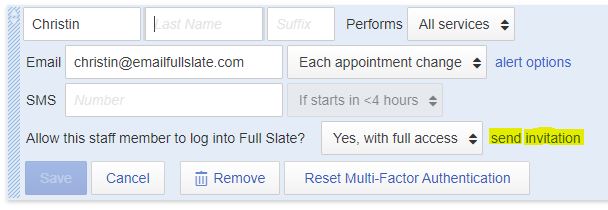
2.) The staff member will receive an email with a unique invitation link
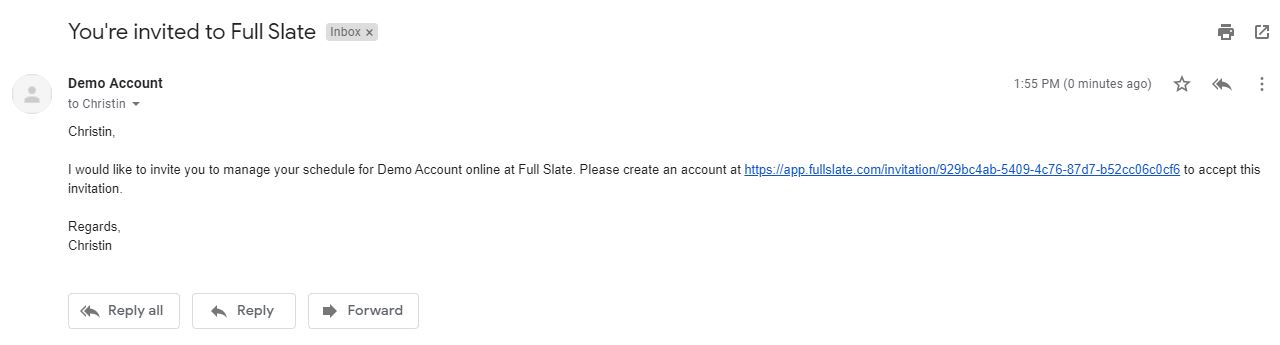
3.) Once the invite link is clicked, the Sign In page will appear. If this is the FIRST TIME the staff member is signing into Full Slate, they will need to register for an account by hitting "CREATE ACCOUNT"
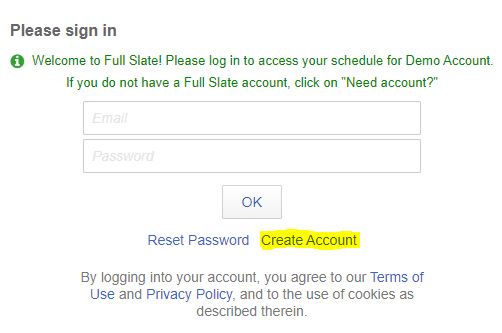
4.) The staff member can enter in an email address and password of their choice. All requirements and information must be entered and consent boxes checked. Hit OK
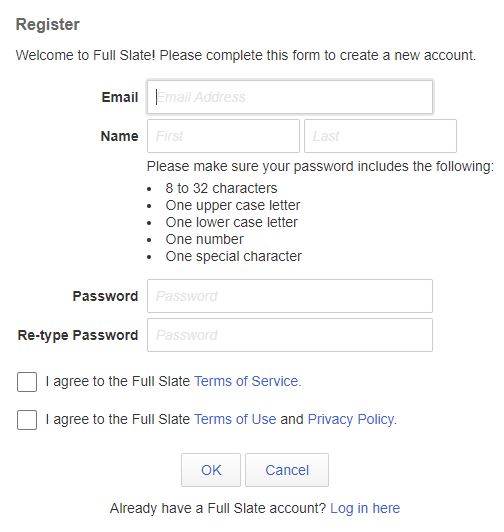
5.) Sign in with the newly created email and password. Hit OK
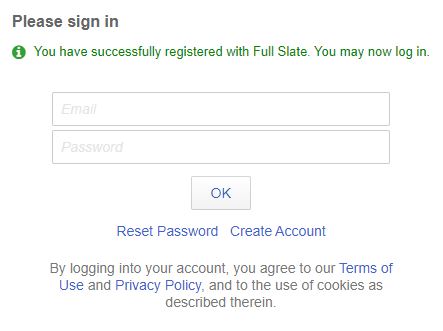
6.) IMPORTANT: The staff member will also receive a separate email with a link to verify their email address.
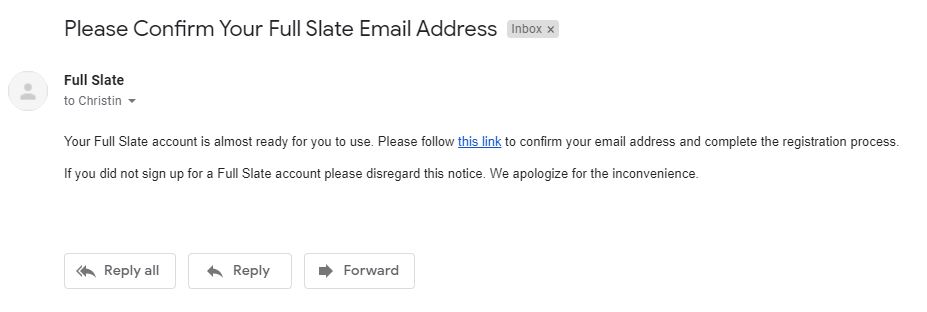
If the staff member already signs into Full Slate and has an existing email and password, then it is super easy to invite them to additional accounts. The steps are practically identical as above but they will not need to register.
1.) Invite your staff under Setup --> Staff by clicking "send invitation"
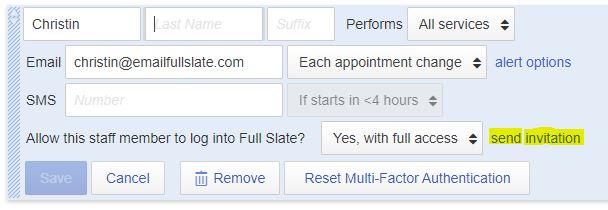
2.) The staff member will receive an email with a unique invitation link
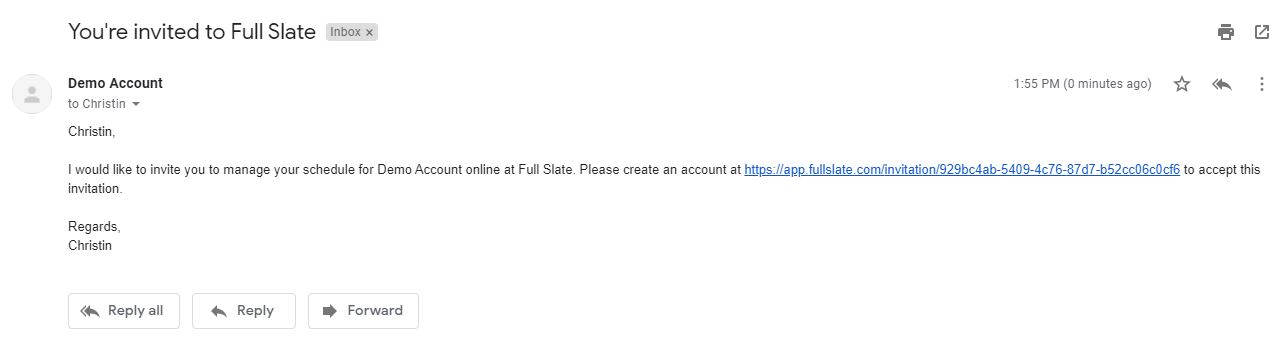
3.) Once the invite link is clicked, the Sign In page will appear. Since the staff member has already registered for an account, no need to hit "Create Account". Instead, simply sign in using the already existing email and password, then hit OK.
If you do not remember your password, hit "Reset Password".
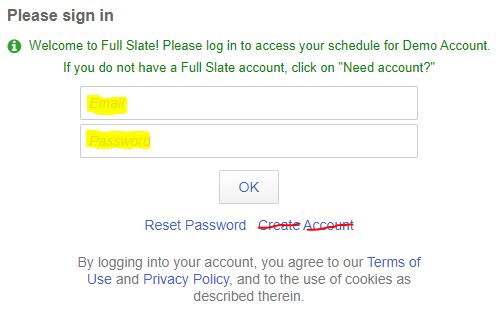
4.) Once signed in, the staff member will be able to toggle or switch between multiple accounts using the dark blue box in the upper right-hand corner.
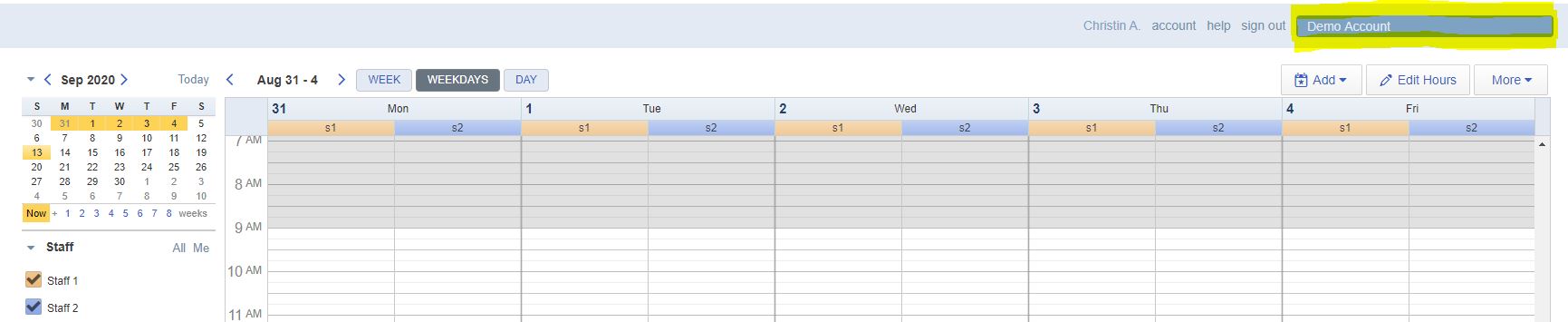
![FS little logo-2.jpg]](https://support.fullslate.com/hs-fs/hubfs/FS%20little%20logo-2.jpg?height=50&name=FS%20little%20logo-2.jpg)