- Help Center
- Reports
- Reports
-
Account Setup
-
Service Alerts
-
Gifts & Packages
-
Client Communications
-
Publishing to the Web
-
Square
-
Calendar Syncs & Subscriptions
-
Mobile
-
iPhone App (BETA)
-
Client Payments
-
General Information
-
QuickBooks Sync & Checkout
-
Client Management
-
Schedule Management
-
Security
-
Reports
-
Email & SMS Alerts
-
Reseller Program
-
Contact Us
How do I run reports in Full Slate?
Go to the Reports tab to run reports on your appointment activities.
Interactive graphs help you see at a glance how your business is doing on key performance indicators. You can choose from a variety of metrics including appointments, new bookings, dollar value, and hours booked.
By default, the bar chart shows total appointments by day for the current week. Each column represents a time period; you can change the interval to group by day, week or month. You can change the timeframe too to see trends over longer periods like four and thirteen weeks or even a full year. Best of all, you can look forward and see what's booked in the future.
The pie charts at the top give you a detailed breakdown by service, booking type (by clients online or by staff offline), status (no-show or completed), and staff/location. Just move your mouse over a pie slice to see the details. You can also filter the graphs to show data for just a specific service, booking type, status, or employee.
When you change any of the settings, all of the graphs and tables update instantly. You can export that data to a CSV (comma separated values) file that you can open and analyze further in a program like Excel, or print a pretty report that looks just like what you see on the screen.
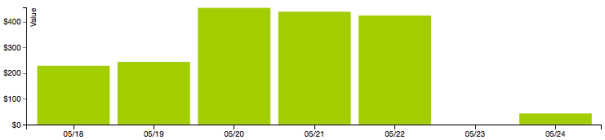
If you cannot get the appointment data you need from the Reports tab, you can also export appointments to Excel as follows: Schedule > More > Sync, Import & Export > Export Appointments.
