Installation Instructions
Step 1: Install TestFlight
TestFlight is the app we are using to deploy the Full Slate Beta app to our testers. If TestFlight is not already installed on your phone, the easiest way to install the app is to tap on the link on your phone from the Beta email invite you received. After tapping on the link, you should see the following:
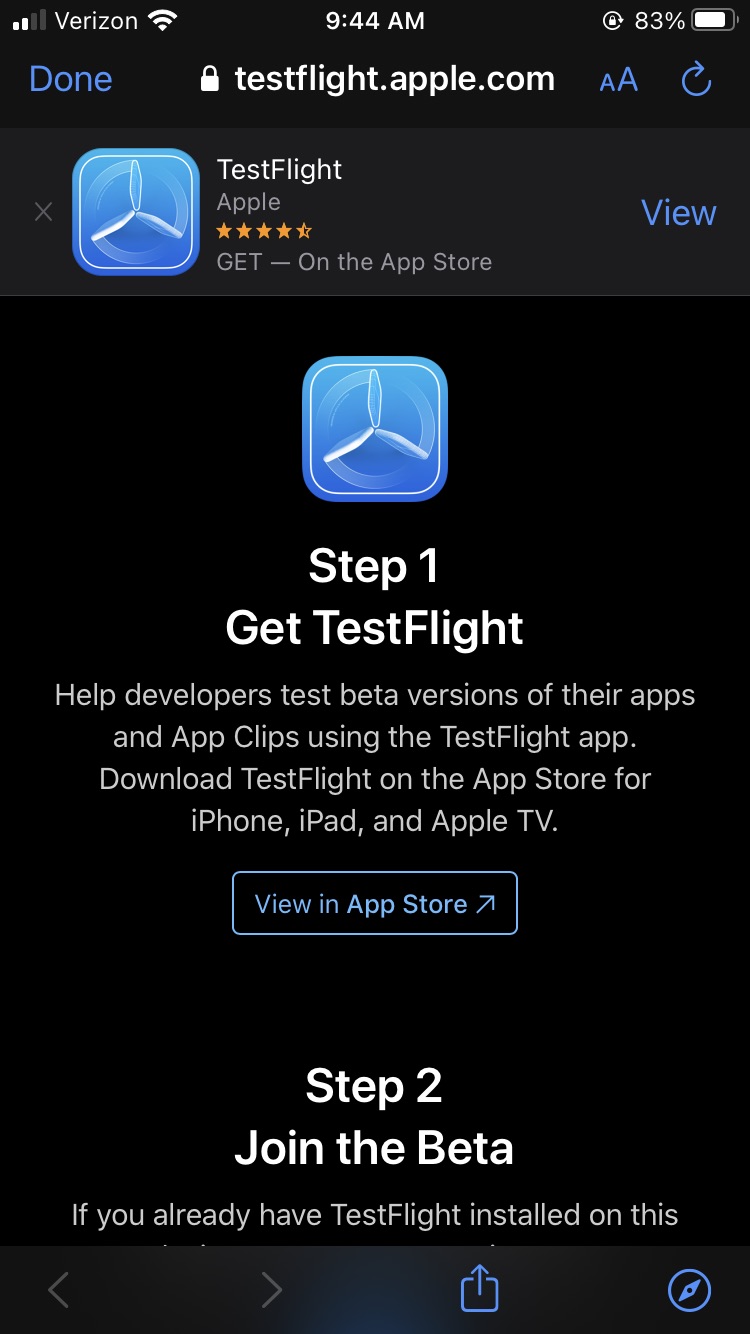
Tap on View to open TestFlight's page in the App Store.
Next, tap Get to begin installing the app. Note: the example below has previously installed TestFlight.
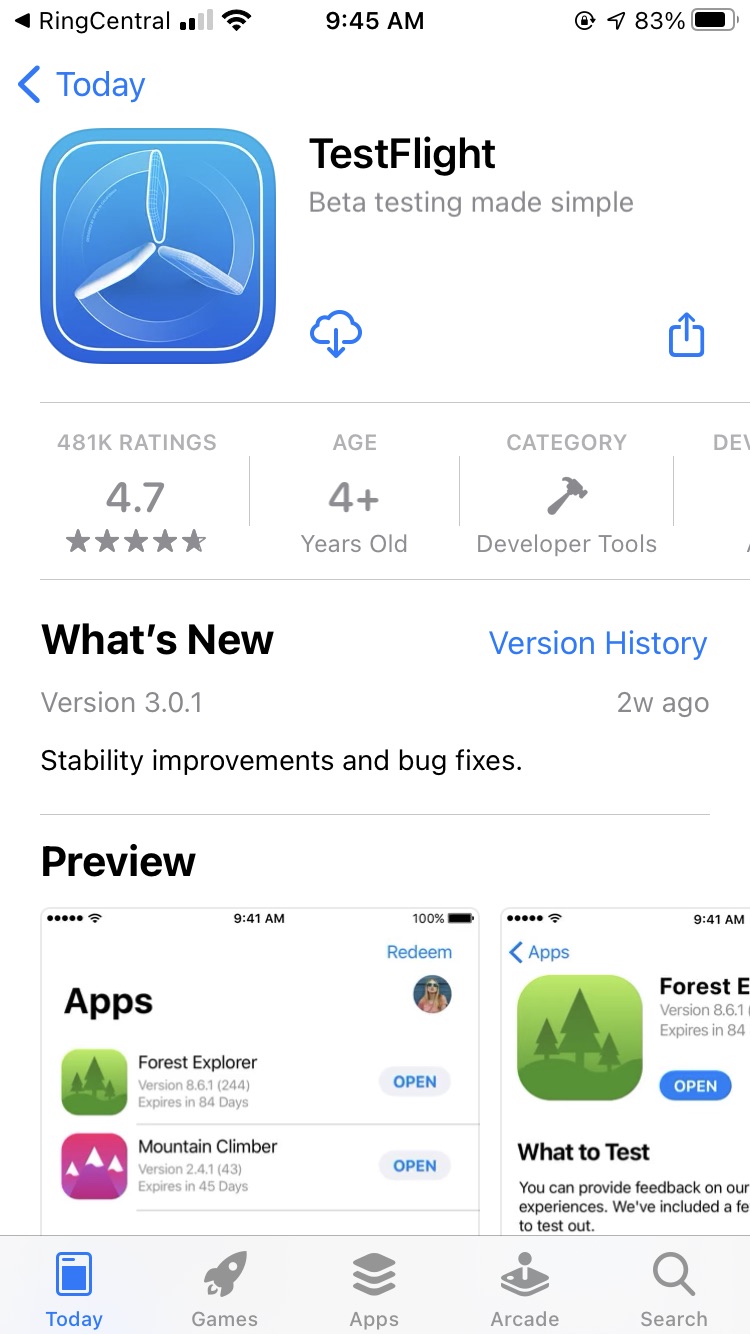
Once the installation is complete, tap Open to be brought to app.
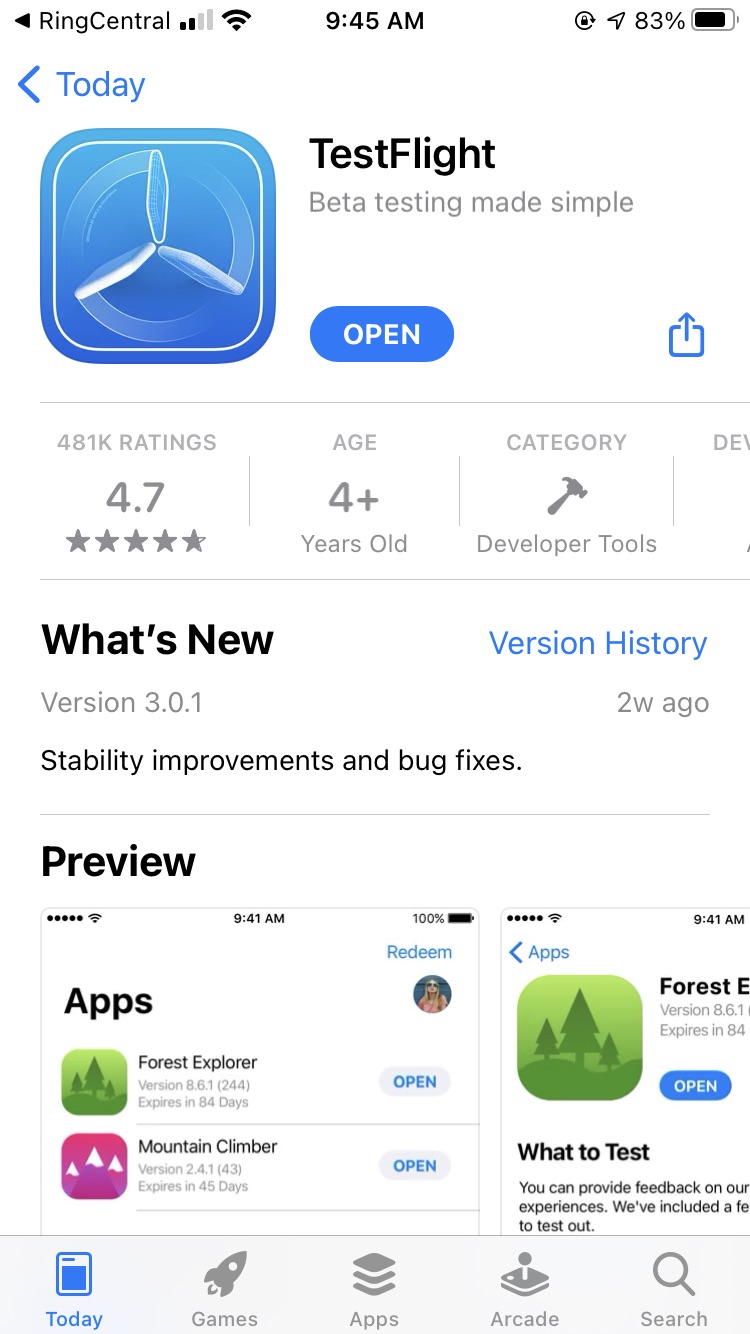
Once TestFlight is open, it will ask permission to send you notifications. Please allow notifications so you can be alerted to updates.
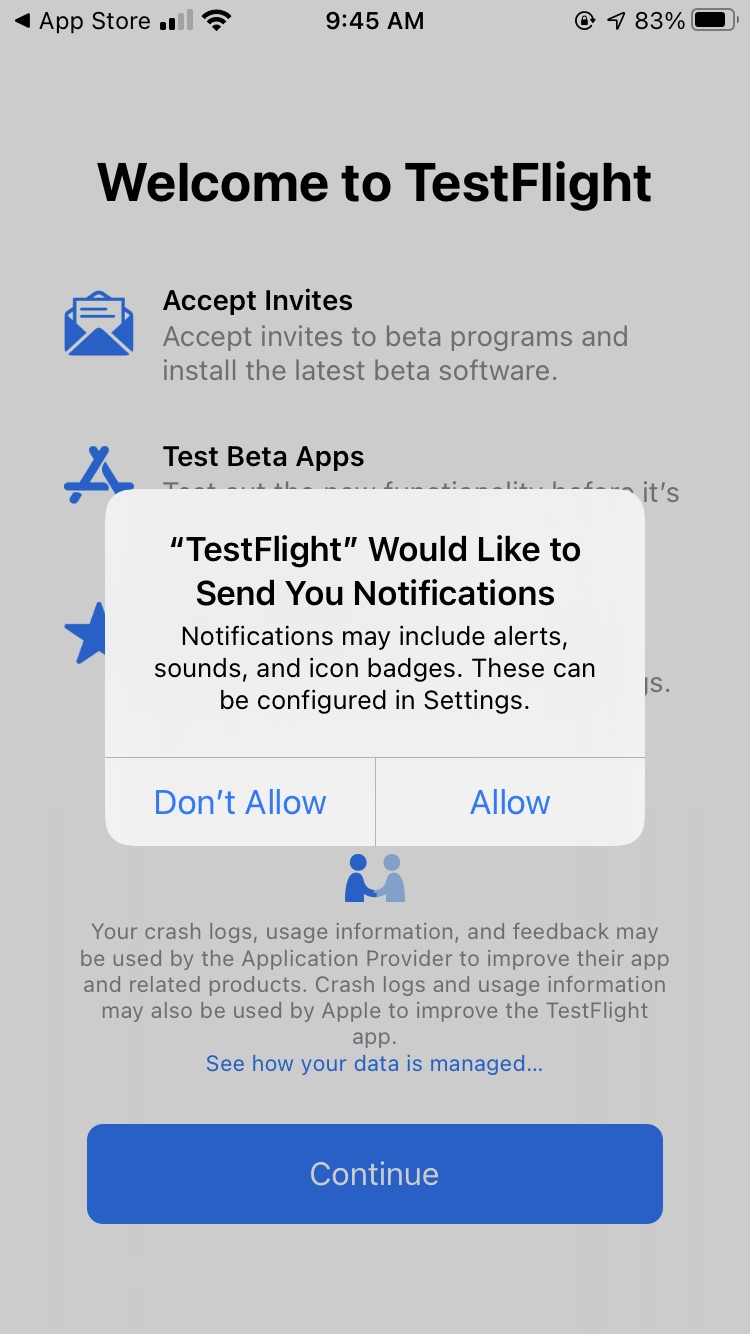
Tap Continue.
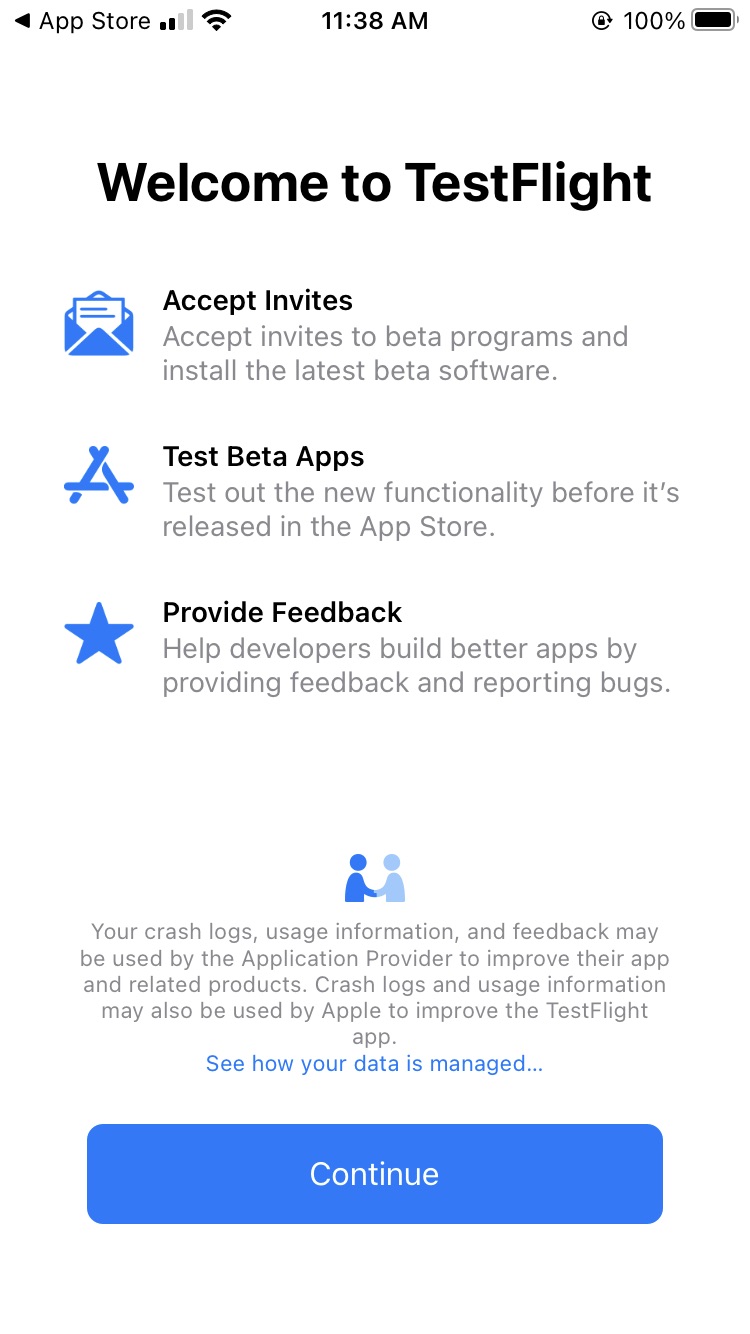
Step 2: Install the Full Slate Beta
After tapping continue, you should see the Full Slate app ready to be installed. Tap Install.
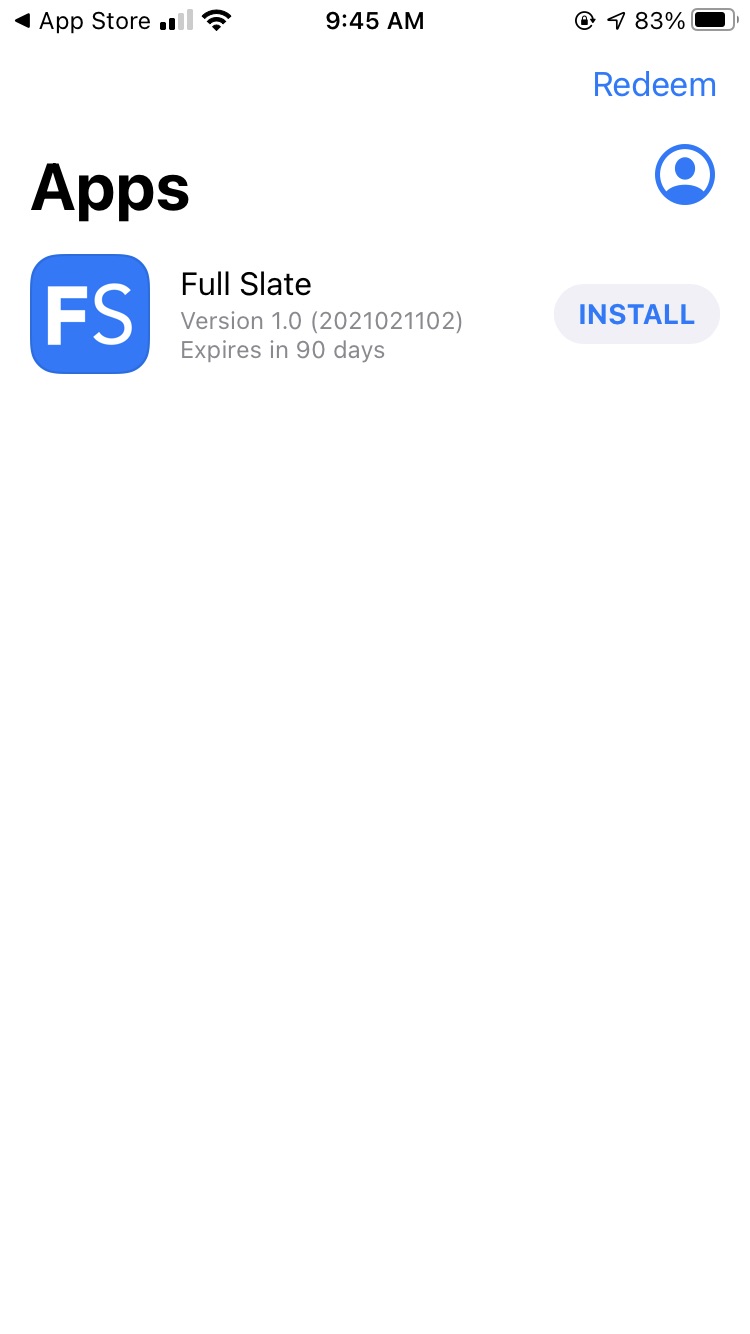
Once the installation is complete, you may now tap Open to immediately access the app.
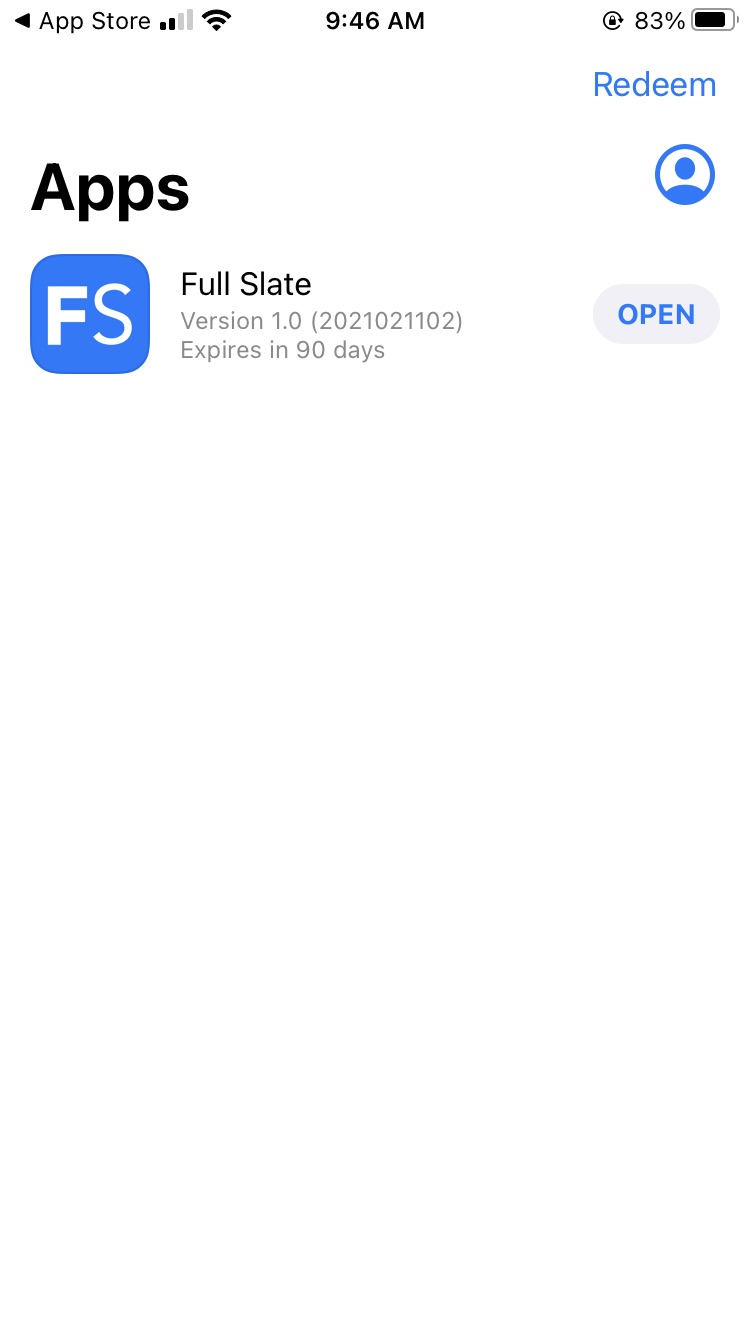
When you open a fresh installation of the Full Slate Beta, the first screen will display any notes from our developers. Tap Next.
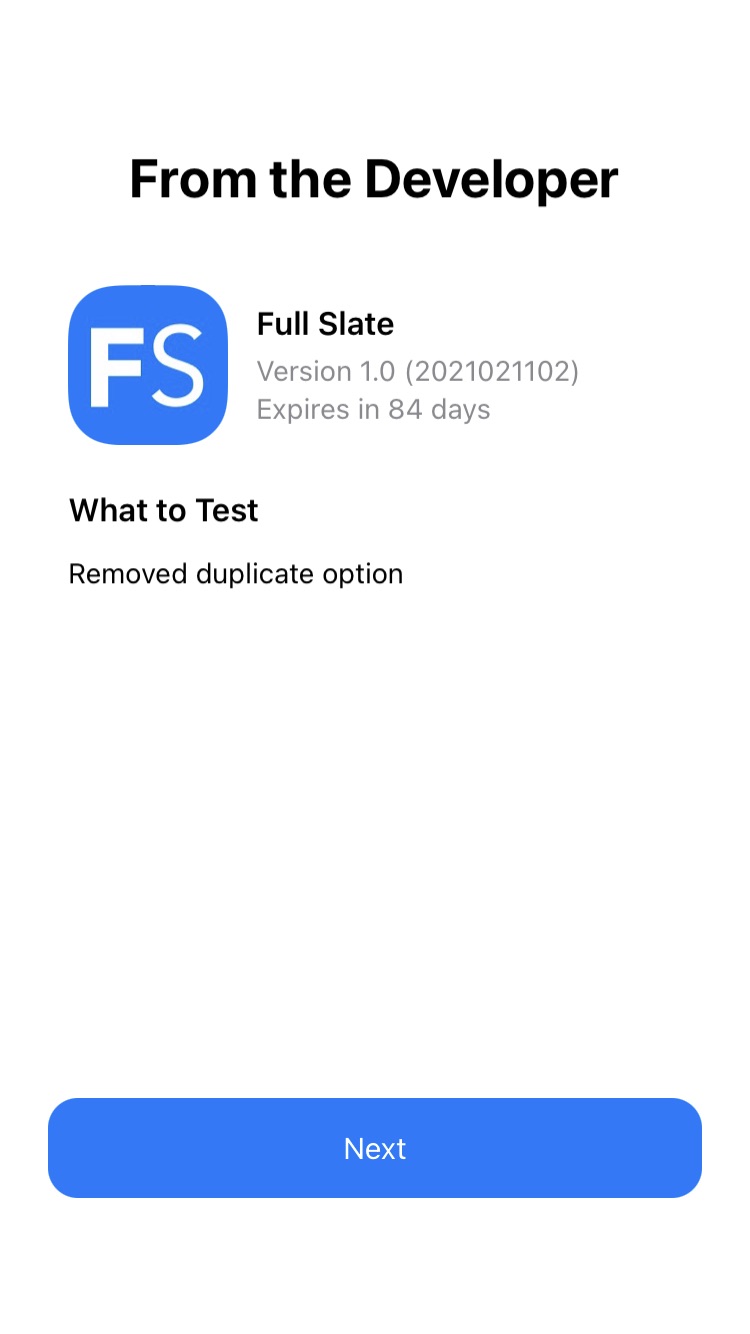
Next, you will see a screen showing how to take screenshots. Please use the form we provided in your invite to submit feedback or contact support directly. Tap Start Testing to complete this step and access the Beta app.
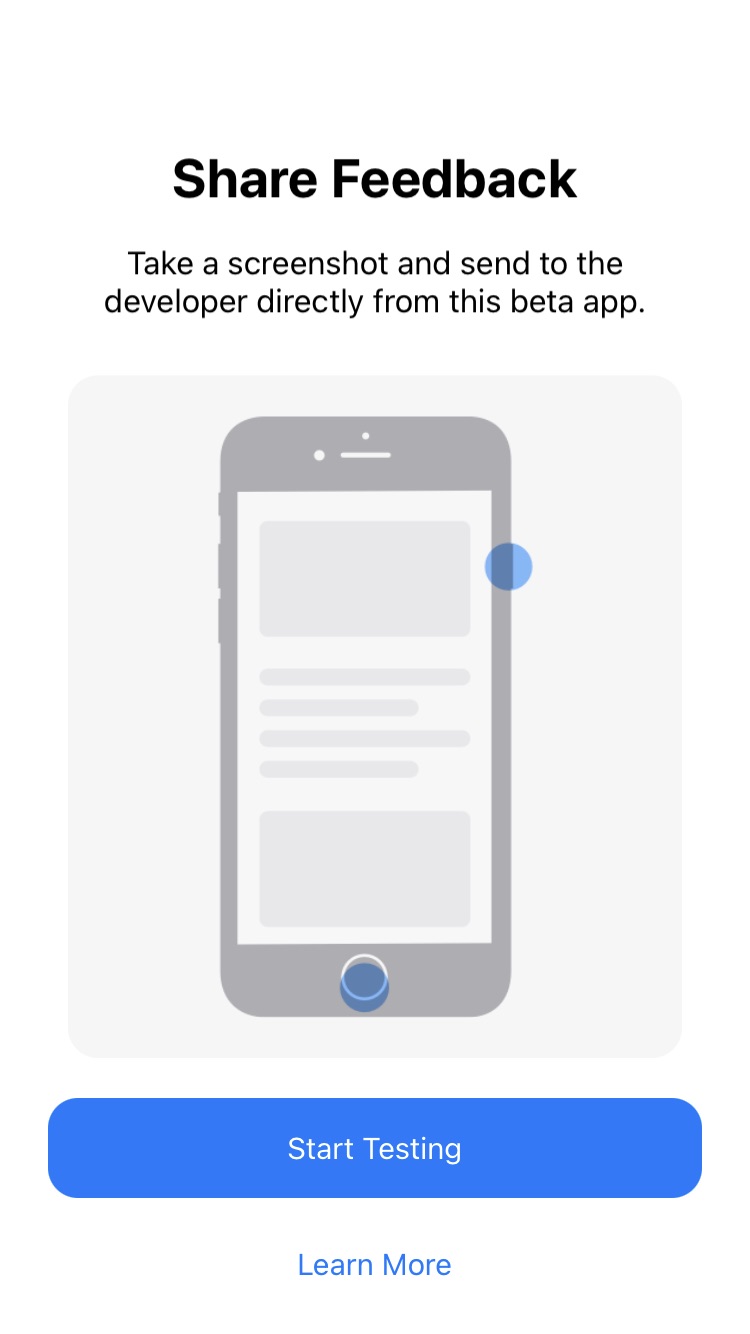
Congratulations! You've finished the installation. Thank you so much for participating in our beta testing.
![FS little logo-2.jpg]](https://support.fullslate.com/hs-fs/hubfs/FS%20little%20logo-2.jpg?height=50&name=FS%20little%20logo-2.jpg)