Setting up locations in Full Slate and Square
If your business is a single location or has multiple locations, you can manage everything right from your Full Slate account and online Square Dashboard. Setting up your location(s) on both accounts is a very important step - and will allow you to activate Square on your Full Slate account.
Below are step-by-step instructions on how to do this:
Step 1: Log into your Square account and go to the dashboard located on the left-hand side of the screen. Select Account & Settings
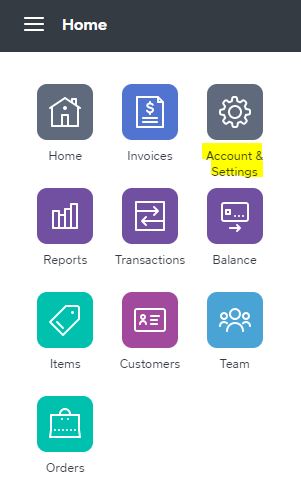
Step 2: Under Account & Settings, click on the arrow next to Business for the dropdown menu. Select Locations
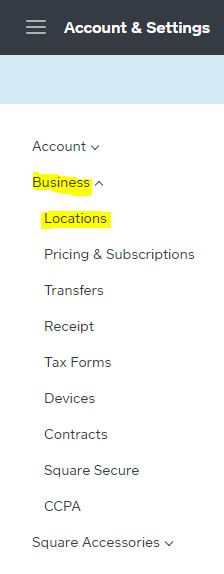
Step 3: Under Locations, in the upper right-hand corner, select Create Location
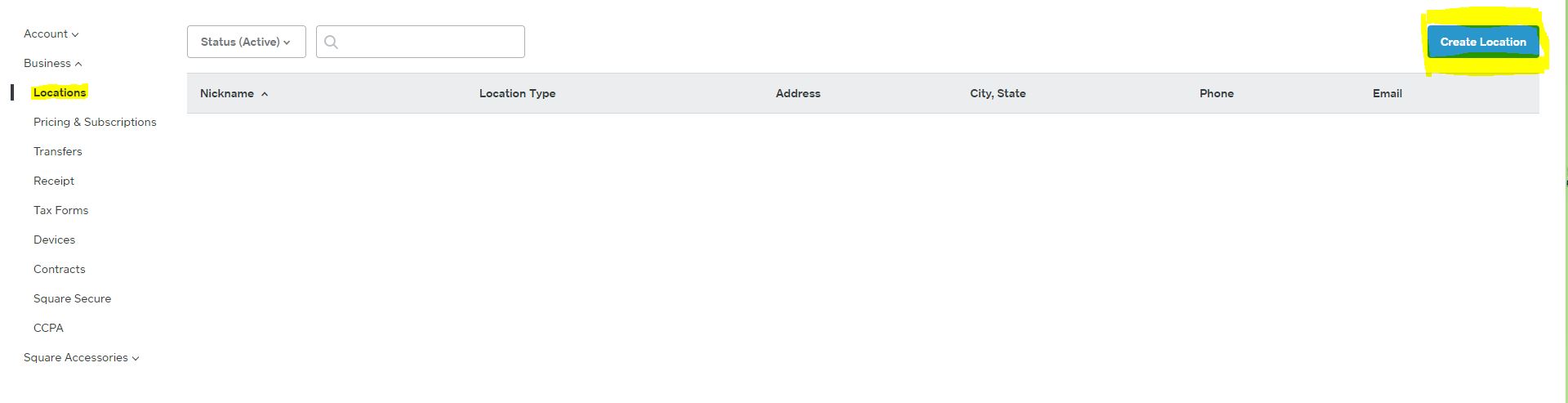
Step 4: In Location Details, you must enter in your Location Business Name and Nickname. The nickname should match the location name on your Full Slate account under Setup --> Company
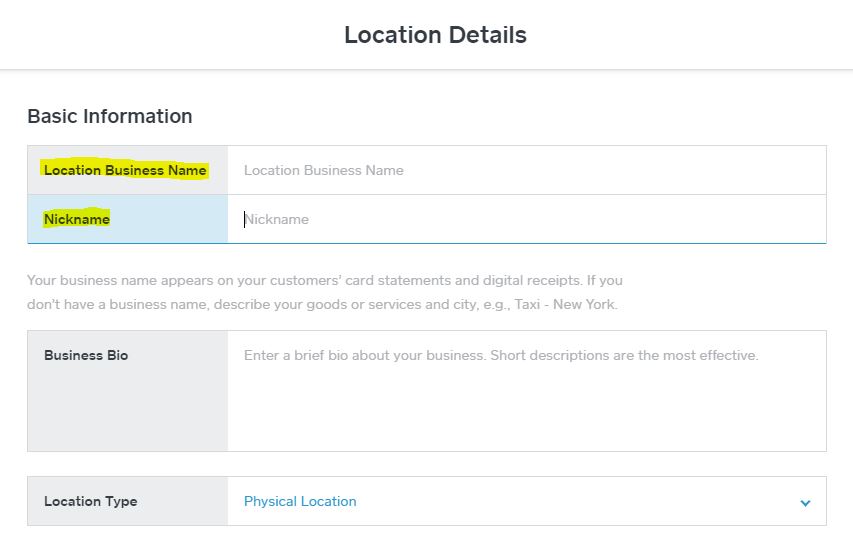
Step 5: Also in Location Details, you will need to set up your bank information. For more information on how to do this, click Bank Account FAQs
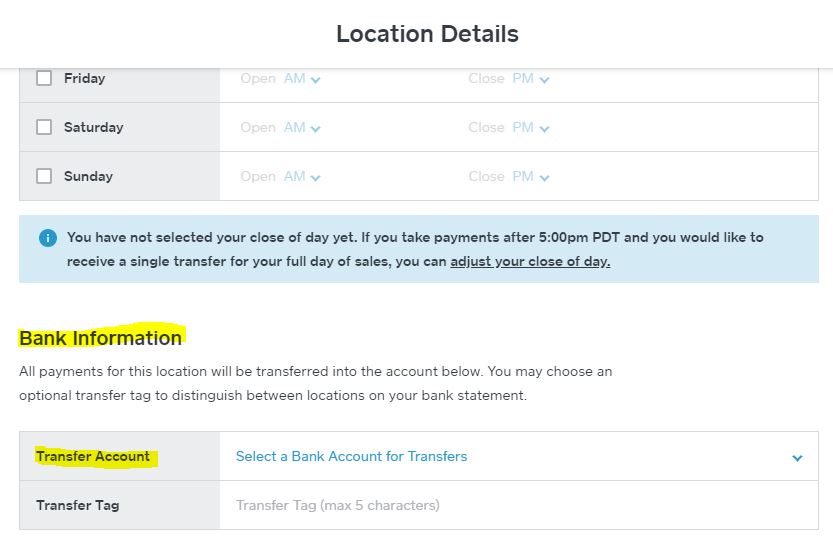
Step 6: Now go back to your Full Slate account and go to Setup --> Client Payments. From the "Accept payments via" dropdown menu, select Square. The payment option questions will appear and you'll need to click "Connect automatically". A popup window will appear for you to log into your Square account. Once logged in, you will need to select the location as seen below. Hit "Save".
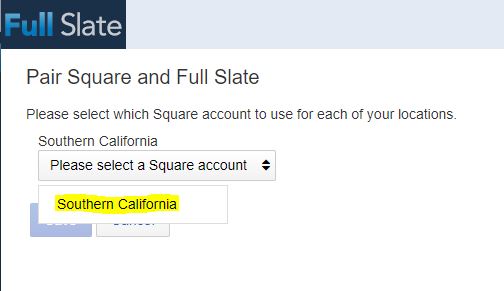
Step 7: In your Full Slate account, under Setup --> Client Payments, you should now see the status as Active and the location selected that matches the location in your Square account. You may continue to answer the rest of the set up questions.
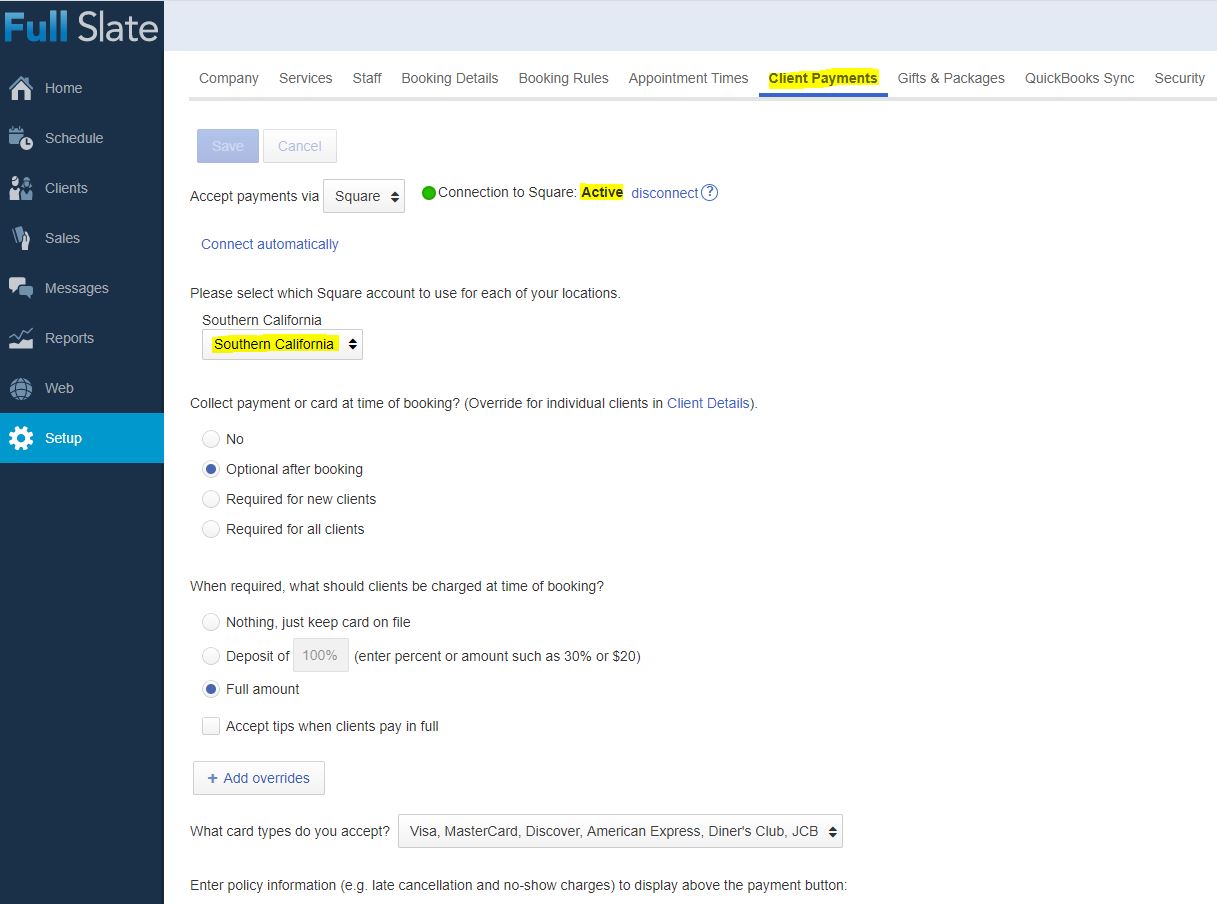
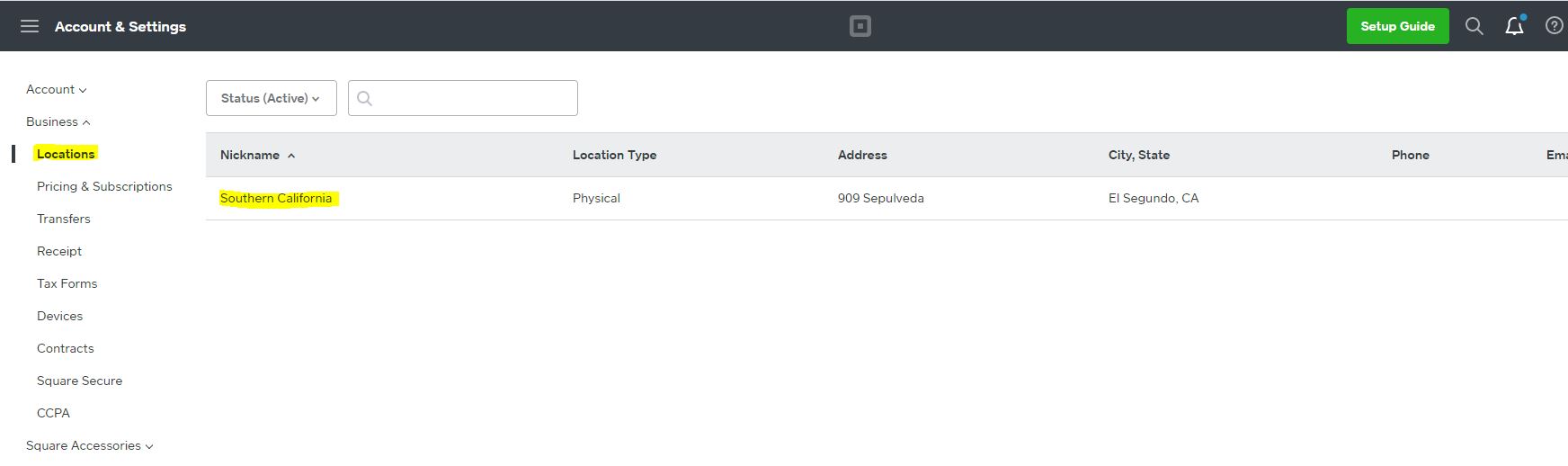
![FS little logo-2.jpg]](https://support.fullslate.com/hs-fs/hubfs/FS%20little%20logo-2.jpg?height=50&name=FS%20little%20logo-2.jpg)