What information is included in an email alert?
The subject line of the email contains key information about your new appointment, including the client’s name and date and time of the appointment. The body of the email includes the specific details about the appointment.
If you have settings set in your account to Accept/Decline client-booked appointments, you can accept the appointment directly from the email alert.
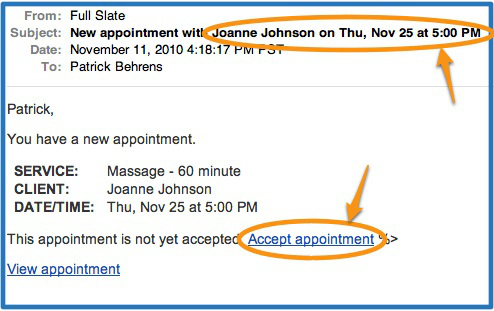
If you have added custom booking fields under Setup > Booking Details, you can choose to include client answers in the email alerts you receive each time a client books online. This is a great way to know when a client has made a special request or supplied information critical to providing the service. Just be sure to consider your clients’ confidentiality when deciding whether to include this information in your email alerts. Of course, you can still access this information on appointment details on the Schedule tab.
You can also choose to include in your email alerts any notes written by a client when they cancel an appointment online. With this information, you’ll know if you need to follow up with your client right away or otherwise take action.
By default, answers to custom booking fields and cancelation notes are not included in email alerts. To start, go to Messages > Alerts and check the boxes at the bottom of the page. These are provider-specific settings so if you have multiple providers, each provider will need to select these options.
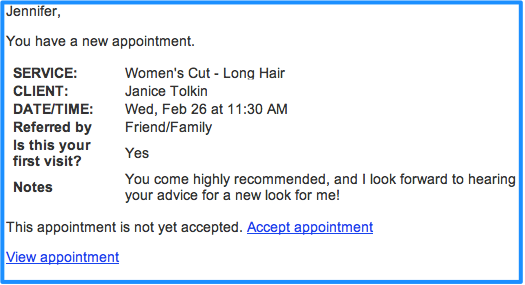
- alerts.jpg (60 KB)
![FS little logo-2.jpg]](https://support.fullslate.com/hs-fs/hubfs/FS%20little%20logo-2.jpg?height=50&name=FS%20little%20logo-2.jpg)